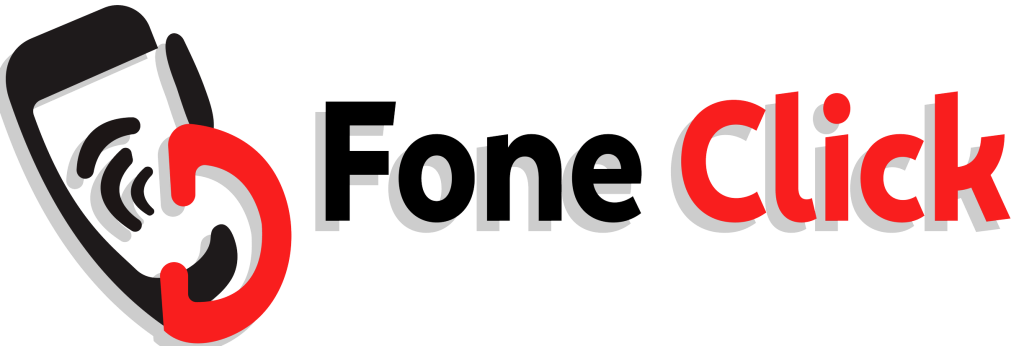A slow smartphone can be incredibly frustrating, especially when you’re trying to complete important tasks. Over time, your device may start lagging due to various factors like outdated software, background apps, insufficient storage, or malware. If you’re tired of dealing with sluggish performance, this guide will walk you through 10 easy ways to fix a slow phone and bring it back to life.
If your phone is still slow after trying these solutions, visiting the best mobile repair shop, like Fone Click Brighton, could be your next best option.
1. Restart Your Phone
One of the simplest yet most effective ways to speed up your phone is to restart it. This helps clear temporary files and refresh system processes.
How to Restart Your Phone:
- Android: Press and hold the power button, then tap Restart.
- iPhone: Press and hold the power button (and volume button for newer models), then slide to power off. Turn it back on after a few seconds.
Restarting your phone regularly can prevent it from slowing down due to accumulated background processes.
2. Clear Cache & Temporary Files
Apps store cache data to load faster, but over time, this can slow down your device. Clearing cache helps improve performance.
How to Clear Cache on Android:
- Go to Settings > Storage > Cached Data.
- Tap Clear Cache.
- Alternatively, clear cache for individual apps in Settings > Apps > Storage.
How to Clear Cache on iPhone:
- Go to Settings > Safari > Clear History and Website Data.
- For other apps, uninstall and reinstall them to remove cached data.
3. Uninstall Unnecessary Apps
Unused apps take up storage and can run in the background, slowing your phone down. Removing them will free up space and improve performance.
How to Uninstall Apps:
- Android: Go to Settings > Apps > Select App > Uninstall.
- iPhone: Press and hold the app icon, then tap Remove App > Delete App.
If you need help with app management or performance issues, visiting the best mobile shop, such as Fone Click Brighton, can provide expert assistance.
4. Update Your Software
Outdated software can cause performance issues. Keeping your phone’s operating system and apps up to date ensures better speed and security.
How to Update Your Phone:
- Android: Go to Settings > System > Software Update.
- iPhone: Go to Settings > General > Software Update.
Updates often include bug fixes and performance enhancements that can make your device run smoother.
5. Disable Background Apps
Apps running in the background consume memory and processing power, slowing down your phone.
How to Close Background Apps:
- Android: Go to Settings > Apps > Running Apps, then stop unnecessary ones.
- iPhone: Swipe up from the bottom of the screen (or double-tap the home button on older models) and close unneeded apps.
Using a task manager can also help automatically manage background apps.
6. Free Up Storage Space
A phone with low storage space tends to run slowly. Freeing up space will boost performance.
Ways to Free Up Space:
- Delete unnecessary photos, videos, and apps.
- Move files to cloud storage (Google Drive, iCloud, OneDrive).
- Use an SD card (for Android) for extra storage.
- Clear downloads and unnecessary files.
Visiting a best mobile repair shop like Fone Click Brighton can help with storage solutions if you’re unsure what to delete.
7. Reduce Animations & Effects
Excessive animations can slow down your phone, especially on older devices. Reducing them improves speed.
How to Reduce Animations:
- Android: Go to Settings > Developer Options > Window Animation Scale and set it to 0.5x or off.
- iPhone: Go to Settings > Accessibility > Reduce Motion, then turn it on.
8. Use a Lightweight Launcher (For Android)
A heavy custom UI or launcher can slow down your phone. Using a lightweight launcher can improve performance.
Best Lightweight Launchers:
- Nova Launcher
- Microsoft Launcher
- Smart Launcher
These launchers optimize your phone’s resources and speed up performance.
9. Scan for Malware & Viruses
Malware can cause slow performance by using system resources in the background. Running a virus scan helps detect and remove threats.
How to Scan for Malware:
- Android: Use security apps like Malwarebytes, Avast, or Google Play Protect.
- iPhone: Although iPhones have strong security, avoid suspicious links and apps.
If you suspect malware issues, visiting Fone Click Brighton, the best mobile repair shop, can help with professional virus removal services.
10. Factory Reset (Last Resort)
If nothing else works, a factory reset can restore your phone to its original speed. This will erase all data, so backup important files first.
How to Factory Reset:
- Android: Go to Settings > System > Reset > Factory Data Reset.
- iPhone: Go to Settings > General > Reset > Erase All Content and Settings.
After resetting, reinstall only essential apps to keep your phone running smoothly.
Conclusion
A slow phone can be frustrating, but by following these 10 easy tips, you can significantly improve its performance. From clearing cache and removing unnecessary apps to scanning for malware and updating software, these solutions will help you enjoy a smoother mobile experience.
If your phone is still slow after trying these methods, consider visiting Fone Click Brighton, the best mobile shop and best mobile repair shop, for expert assistance. Their professional technicians can diagnose and fix hardware or software issues, ensuring your device runs at peak performance.
By following these steps and maintaining your phone properly, you can extend its lifespan and enjoy a faster, more efficient device.